Posts Tutorial
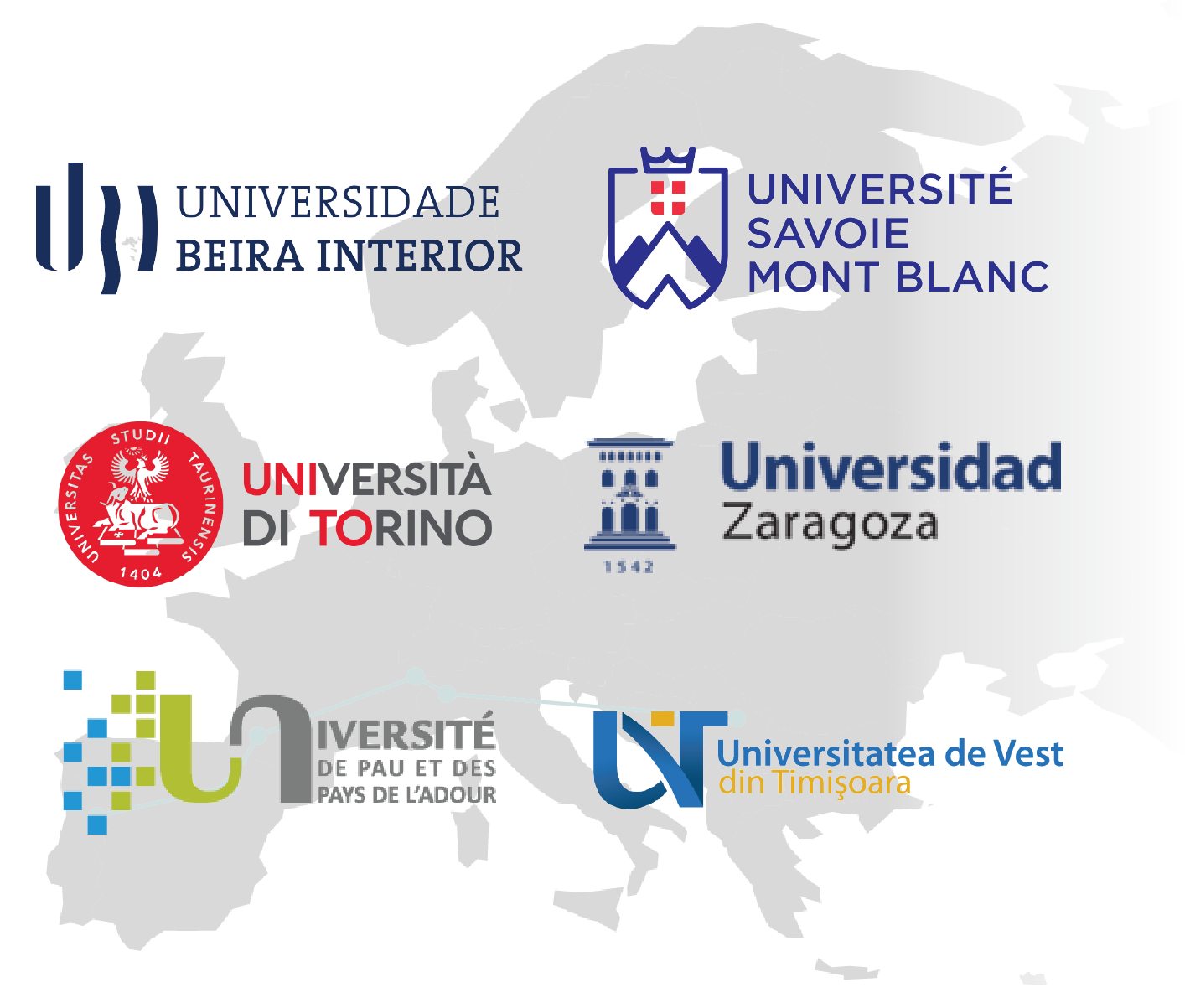
The text above is used as a title, but it won’t show up while the user is reading this text. To add a title to the post, the block “Heading” has to be used. Like this:
Post Title using a Heading
This text, however, can be used to briefly decribe the post (News / Event).
A Heading for subtitle (H3) can also be used below the title, instead of this text.
Subtitle
As for the news, it’s easily added with a Enter or with a Paragraph text.
To make the page assume a full width look, a “Row Layout” block has to be added.
Like this:
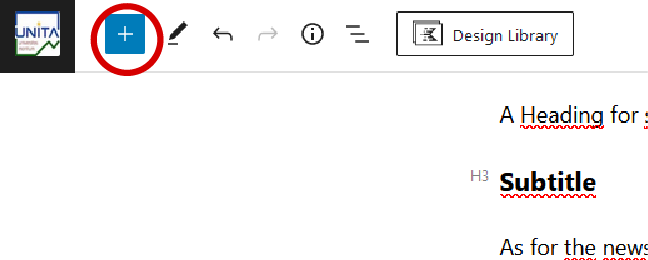
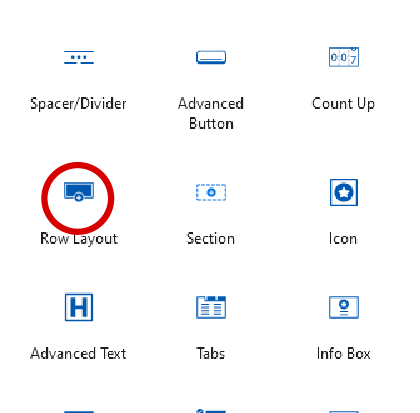

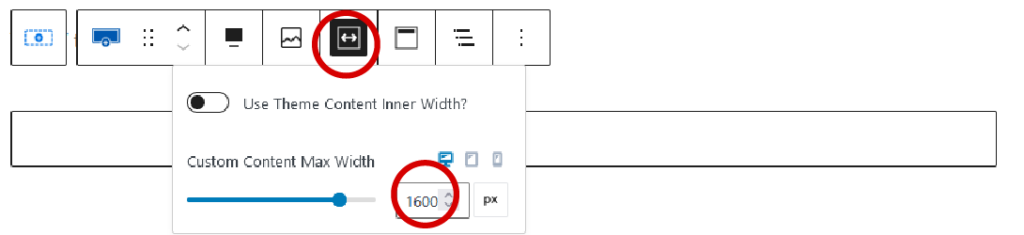
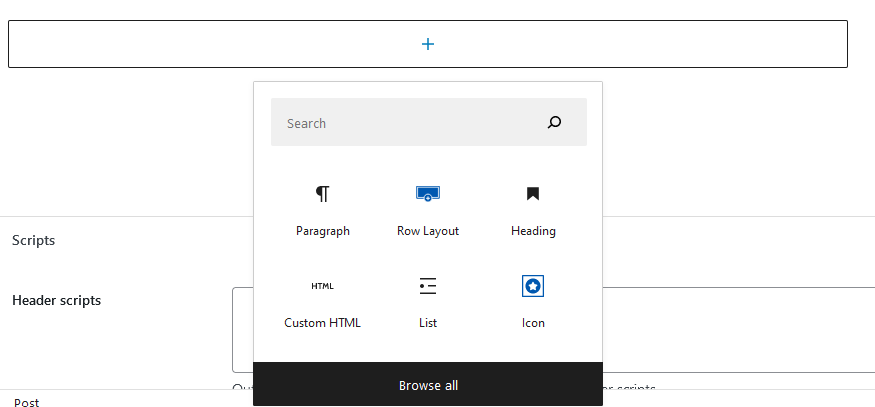
After this process, the content will assume this look, using a width of 1600px to fill most of modern screens.
Otherwise, it will look like this. Visit the Post Example page to see an example of a post.
Additionally, custom blocks have been created so that this process can be skipped. They can be added from the Block Menu, in the Reusable tab.
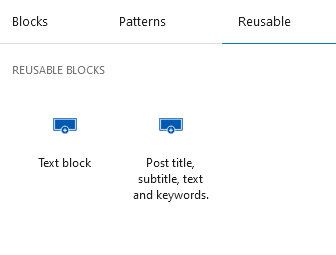

Make sure to set the category of the post to either EVENTS or NEWS so that it shows on the main page, and set a featured image for the post, in the sidebar of the editor. Select disable footer and once you’re ready to publish, hit the blue button “Publish” on the top-right corner. The plugins and wordpress will then show the post in the the main page, other posts sections and category specific pages.

